Last time, I am badly in need in having a media streaming server that my Smart TV can have an access to it and at the same time my Nexus 7, Nexus S, Galaxy Nexus and other PCs, that are connected within our home network "wired or wireless" can have an access to it also. In that time, I have searched and tested many software and none of them solved my problem.
In this tip, it will guide you on how to play your downloaded movies/musics with your Smart TV / Android TV, Tablets and Phones.
Step 1: Download AllSharePCSW provided by Samsung.
Step 2: Install AllSharePCSW to your PC to be served as media server and after that set the folders where you are saving your downloaded movies/musics files as shown below.
After the changes has been setup, you will need to wait until syncing its content list is complete, in order to show those files to your devices.
Step 3: All Share Installation or alike
For Smart TV, skip this step as AllShare is already preinstalled (I will not tackle if it is not preinstalled to your Smart TV).
For Android TV, Tablets and Phone, install VPlayer Video Player from Google Play. Note that it must be compatible with your android device, otherwise, you have to find other alternative apps that support AllShare as I have tested more than 20 apps from Google Play and none of them met my requirements.
Step 3: Pairing AllShare to your devices
Pairing your devices with Allshare is very easy. Just go to Tools > Connection Setting Wizard and follow the steps. (For security reason, I recommend that you know the IPs of each devices, so that you can know which devices you are pairing with your AllShare). At the last steps, select the devices you want to allow and press "Connect".
For Smart TV, it will notify you on the Smart TV Screen if you will gonna allow AllShare to connect to your Smart TV, just press on Accept and it is done.
For Android TV, Tablets and Phones, you do not have to do anything.
The picture below is an example of paired devices with your AllShare.
Finally: Running Files from AllShare to your devices
For Smart TV, go to Internet TV, open AllShare Apps and select your PC and then choose whether you want to play Video, Audio or Photos (note that only those you have selected from Step 2 will appear in the list), and then select one valid or AllShare supported file and it will run.
For Android TV, Tablets and Phones, open VPlayer Video Player and swipe to Media Servers, select your PC and then choose whether you want to play Video, Audio or Photos, and the same only those you have selected from Step 2 will appear in the list. You can open one valid or AllShare supported file and it will run.
Be noted that this is not a common media streaming, as it is not playing movies/audio simultaneously to devices, instead it is starting the movie/audio from the start and you have the freedom to select you want to play on each devices from your Allshare Content List.
Problem Faced:
If you are experiencing lagging or slow file opening, please check your router as it happened to me. I am using queues system within our network and I disabled it. :-)
Enjoy
In this tip, it will guide you on how to play your downloaded movies/musics with your Smart TV / Android TV, Tablets and Phones.
Step 1: Download AllSharePCSW provided by Samsung.
Step 2: Install AllSharePCSW to your PC to be served as media server and after that set the folders where you are saving your downloaded movies/musics files as shown below.
After the changes has been setup, you will need to wait until syncing its content list is complete, in order to show those files to your devices.
Step 3: All Share Installation or alike
For Smart TV, skip this step as AllShare is already preinstalled (I will not tackle if it is not preinstalled to your Smart TV).
For Android TV, Tablets and Phone, install VPlayer Video Player from Google Play. Note that it must be compatible with your android device, otherwise, you have to find other alternative apps that support AllShare as I have tested more than 20 apps from Google Play and none of them met my requirements.
Step 3: Pairing AllShare to your devices
Pairing your devices with Allshare is very easy. Just go to Tools > Connection Setting Wizard and follow the steps. (For security reason, I recommend that you know the IPs of each devices, so that you can know which devices you are pairing with your AllShare). At the last steps, select the devices you want to allow and press "Connect".
For Smart TV, it will notify you on the Smart TV Screen if you will gonna allow AllShare to connect to your Smart TV, just press on Accept and it is done.
For Android TV, Tablets and Phones, you do not have to do anything.
The picture below is an example of paired devices with your AllShare.
Finally: Running Files from AllShare to your devices
For Smart TV, go to Internet TV, open AllShare Apps and select your PC and then choose whether you want to play Video, Audio or Photos (note that only those you have selected from Step 2 will appear in the list), and then select one valid or AllShare supported file and it will run.
For Android TV, Tablets and Phones, open VPlayer Video Player and swipe to Media Servers, select your PC and then choose whether you want to play Video, Audio or Photos, and the same only those you have selected from Step 2 will appear in the list. You can open one valid or AllShare supported file and it will run.
Be noted that this is not a common media streaming, as it is not playing movies/audio simultaneously to devices, instead it is starting the movie/audio from the start and you have the freedom to select you want to play on each devices from your Allshare Content List.
Problem Faced:
If you are experiencing lagging or slow file opening, please check your router as it happened to me. I am using queues system within our network and I disabled it. :-)
Enjoy



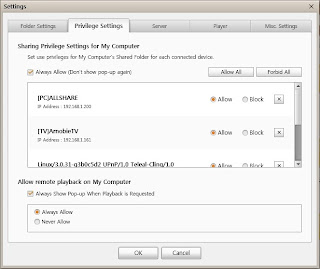
The Rocket Droid Pc is a HDMI Android TV Dongle on Steroids! Plug it into your TV and experience the Android UI & Gaming like never before.
ReplyDeleteRocket Droid pc